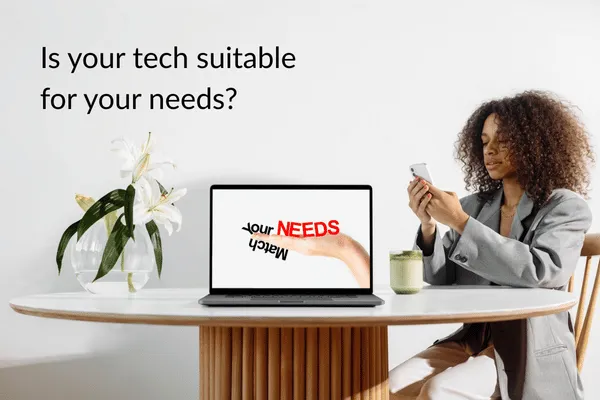
Why Tech Coaching Starts with Checking Your Device’s Suitability
Imagine trying to bake a cake with a faulty oven.
It overheats, the timer doesn’t work, and the heat is uneven. No matter how good the recipe is, your chances of avoiding a soggy bottom are slim.
Learning to use technology on an outdated or unreliable device is much the same — it makes even simple tasks frustrating and harder than they need to be.
That’s why tech coaching starts with checking your device.
But what does this involve, and why does it matter?
Why Up-to-Date Devices Keep You Secure
Would you trust a broken lock to keep your home safe?
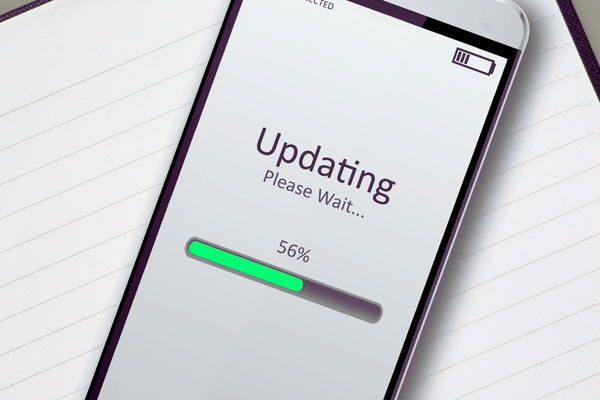
Outdated devices are just as risky. Regular updates include vital security improvements that protect your data and your customers’ information.
Without them, your device becomes more vulnerable to hackers and malicious software (commonly known as malware).
It’s not just about security, though.
Devices that miss updates often become slower and less reliable over time.
Checking that your device is up-to-date is an essential first step to keeping your work safe — and making sure it runs smoothly.
How the Right Device Makes Learning Easier

Let’s go back to that faulty oven. If it keeps overheating or breaking down, how can you focus on improving your baking?
The same is true for learning new tech skills.
A device that freezes, lags, or struggles to keep up with modern tools creates constant distractions and issues — which can have a negative impact on your confidence with tech.
Tech Coaching ensures your device is ready to support you, so you can focus on learning — not fixing errors or waiting for things to load.
How the Right Device Saves You Time and Money

An unreliable device doesn’t just waste your time — it also wastes your money.
Think about all those extra minutes spent waiting for files to open or systems to load.
Over time, this adds up. And if your device breaks down completely, repairs or replacements can be expensive.
Investing in a suitable device at the start of your Tech Coaching saves you from these hidden costs, it’ll also ensure you get more out of your coaching sessions.
Newer devices often come with better hardware — the physical parts in the computer — that often means your device is faster and more reliable.
As a result, you’ll encounter fewer issues when you’re working on your routine tasks and you’ll also get things done more efficiently.
Why Choosing the Right Device Matters
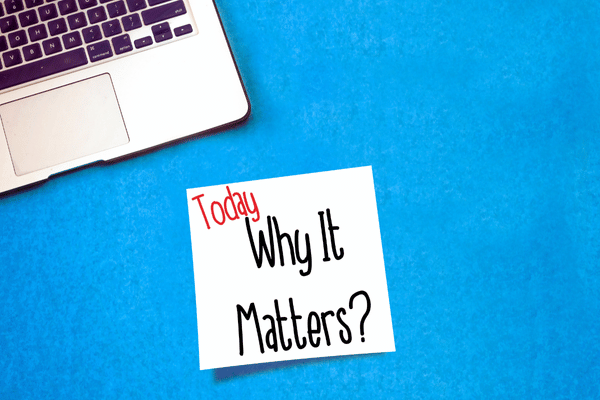
Ideally, if you’re using a device for work, you should expect to replace your device every five years.
This is because technology is changing all the time and as new updates are released, a computer that has worked well will inevitably slow down as new software — the things you interact with on a screen — is developed for newer computers with better hardware.
That’s why it’s important to choose a device that’s built to last.
Future-proofing means picking a device that can handle tasks and software that doesn’t exist today. This means you’ll want to consider buying a better device than you may need right now, so it lasts longer than a device that is “just about” good enough today.
How to tell if Your Device is No Longer Fit for Purpose
Not sure if your device is holding you back?
These tell-tale signs could mean it’s time to consider an upgrade:
It Takes Forever to Boot Up
You press the power button, go make a cup of tea, and when you get back, it’s still thinking about waking up. Sound familiar?
This could mean an outdated hard drive (like an HDD) or too many apps trying to open when the computer starts-up.
It Runs Slowly All the Time
Opening a single program feels like wading through treacle, and multitasking is out of the question.
Slow performance often points to limited memory (RAM) or a struggling processor (CPU).
Error Messages Keep Popping Up
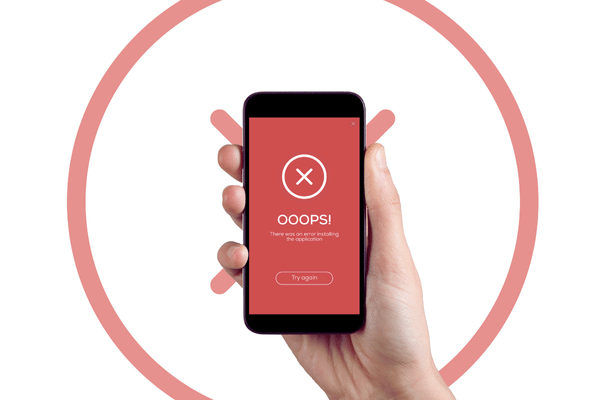
You’re greeted by error messages or pop-ups every time you turn your device on or open something important.
This might mean software corruption or hardware nearing failure.
You’ve Run Out of Storage Space
You’re constantly deleting files just to save one more photo or document.
A nearly full hard drive not only limits your storage but slows down your device’s performance as well.
It Can’t Run the Latest Software
Tried installing new software, only to be told your system doesn’t meet the requirements?
That’s another sign your device may be ready for retirement.
The Battery Won’t Hold a Charge
For laptops, tablets and other portable devices, if your battery lasts about as long as a digestive biscuit in tea, it’s time to check the battery health.
While replacement batteries can help, a rapidly draining battery may indicate your device’s age.
Your Device Recently Celebrated its 5th Birthday
Technology moves quickly, and devices older than this often struggle with the demands of newer software.
Even if it’s still working fine, it may not be reliable for much longer.
Keep in Mind: Slow Performance Doesn’t Always Mean it’s Time for a New Device
Before you decide your device is past its best, it’s important to check for other issues that could cause sluggish performance.
Many of these problems can be fixed without replacing your hardware:
Viruses or Malware — These are harmful programs that can make your device much slower. They often sneak onto your device through suspicious links or downloads. An IT expert can check for these threats, remove them, and help keep your device secure.

Too Many Apps Running in the Background — You might not realise it, but your device could be running lots of hidden apps in the background. These use up memory and slow everything down. An expert can find and stop the ones you don’t need and remove them, giving your device a speed boost.
Outdated Software or Drivers — Software (like apps) and drivers (the tools that help your hardware to work) need to be kept up-to-date. If they’re outdated, your device might struggle to work properly. Updating these can fix many common issues.
Wrong Settings — Sometimes, your device’s settings aren’t set up for the best performance. For example, too many start-up programs might slow it down when you turn it on. An IT professional can adjust these settings to make your device run more smoothly.
If your device is running slowly, these problems may also be the cause.
For help with these issues, consider getting help from an IT expert — or discuss them with your Tech Coach during a coaching session — as this can save you time, money, and frustration by fixing the issue without needing to replace your device.
What to do if Your Device is No Longer Fit for Purpose
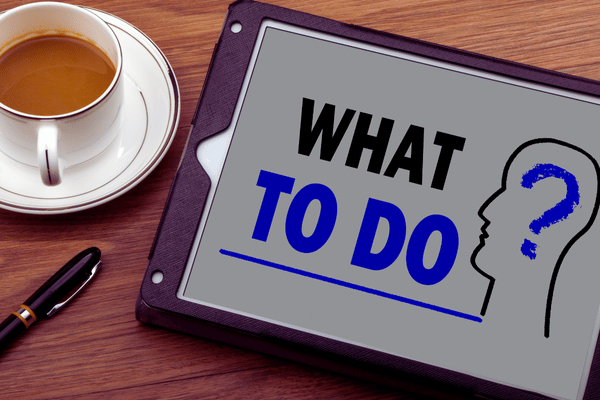
If your device is showing its age, here are some practical steps you can take to figure out your next move:
Speak to an IT Support and Sales Provider or Computer Store
An IT professional can inspect your device and check key components such as:
Processor (CPU) — Determines how quickly your device handles tasks.
Memory (RAM) — Affects how well your device multitasks.
Storage — A solid-state drive (SSD) is much faster than an older hard disk drive (HDD).
Graphics Card (GPU) — Important for video editing, design, or gaming tasks.
Battery Health — For portable devices, they’ll check if a replacement battery could extend its life.
Cooling System — Overheating can cause sluggish performance and damage internal parts.
Or, if you’re considering working with a Tech Coach, your Tech Coach will cover this as part of your coaching sessions.
Rule of Thumb for Device Lifespan
The general rule of thumb for devices is that they usually last about 5–7 years.
After that, hardware often struggles to work with modern software or may no longer receive updates, even if the device itself still works.
If your device is this old, replacing it is usually the most reliable option.
Ready to Take the Next Step?
Want to find out how Tech Coaching could help you?
Explore how Tech Coaching could help you to solve your tech challenges, build your confidence, and make technology work better for you.